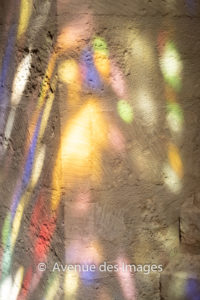A purple poppy caught my attention. A change from all those red poppies we see everywhere. When I looked around there were a few in different stages of their lifecycle. I wanted to capture the delicate petals and a sense of the short time they flower. So here are three images that show 3 stages in the life of a poppy.
Opening
Prior to open the flower, all enclosed in green, swings upwards in a smooth curve. You can see 2 on their way up in this image. Here the petals are opening and this the first of the 3 stages in the life of a poppy.
In bloom
In the second image I wanted to capture the delicateness of the petals and the bright colour. There are only 4 petals. In this image I focused on the edge of the nearest petal. as the focal length is short the next 2 perpendicular petals are gently blurred. The final fourth parallel petal is almost lost. The details on the petal show the creases in the delicate petal as it unfolds. Origami nd laundry come to mind.
Seed distribution
Once the petals are gone the beauty of a poppy is not over. The next task is to distribute the seeds for the next generation. The final image of the 3 stages in the life of a poppy shows part of the reproductive system. The Stamen and Anthers (the home of the pollen and male part of the plant), have all fallen away with the petals after pollination. The Style and Stigma sit on the the melon like ovary which is the main part of the image. These three items together form the pistil.
All those lovely shades of green make a very calming image.
Technique
These photos were all taken using a 100mm macro lens, f/4.5 using ISO100 at 1/200s.
I have other posts about poppies and flowers, for example Catch them while you can about red poppy fields. I also have a gallery Flowers and Plants.
Some of my photos are available for purchase on my Adobe Stock store or DepositPhotos store or the link in the menu.
Other posts that may interest you are:
Where to purchase my work
Some of my photos are available for purchase on my Adobe Stock store or directly via the menu, below.